A Guide on Connecting a Wireless Printer and Phone
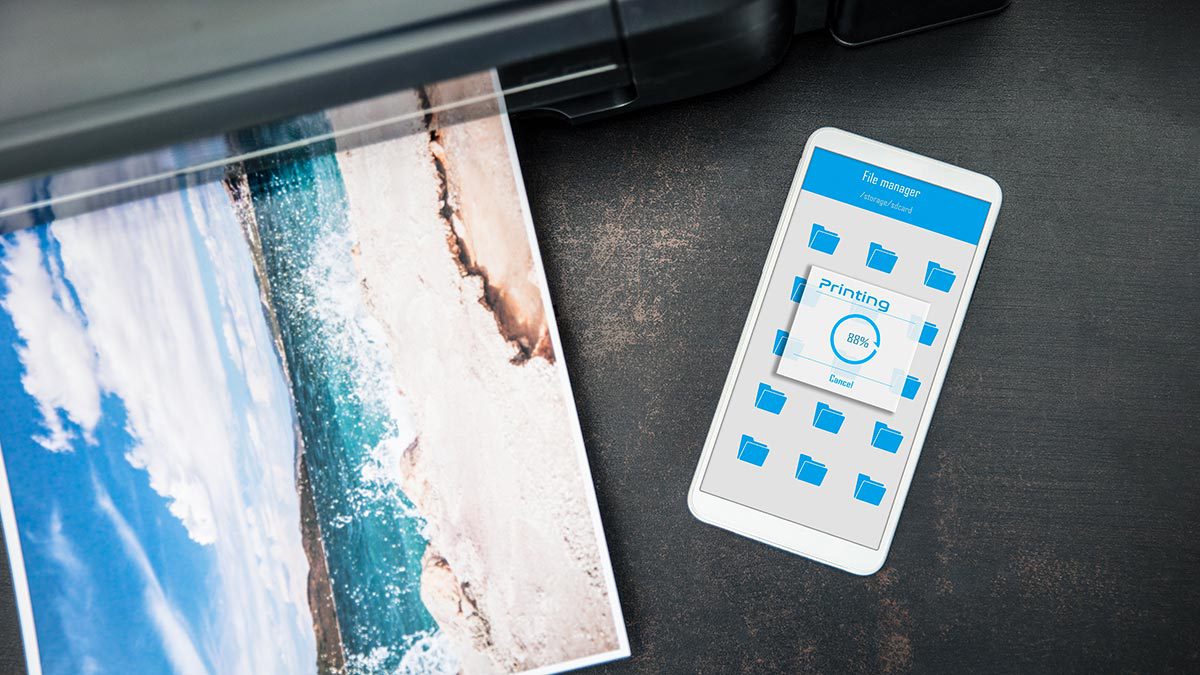
Connecting your wireless printer and phone can be intimidating, especially if you are not tech-savvy. However, with a few simple steps, you can have them linked in no time. Here’s a detailed guide to help you connect your wireless printer and phone.
Verify Wi-Fi Connection Ensure that your wireless printer and phone are both connected to the same Wi-Fi network. This is crucial for the two devices to communicate with each other and for printing to work. You can confirm your phone’s Wi-Fi connection by going to “Settings” and selecting “Wi-Fi.” You can check your printer’s Wi-Fi connection by accessing the printer’s settings menu.
Check Printer Configuration Before connecting your wireless printer to your phone, make sure your printer is configured for wireless printing. Check the printer manual or the manufacturer’s website for instructions on how to set up wireless printing for your specific printer model. Most modern printers have a built-in Wi-Fi adapter and can be set up for wireless printing by following the instructions provided.
Access Printer Settings on Your Phone Once you’ve confirmed that your phone and printer are connected to the same Wi-Fi network, access your phone’s printer settings. This can be done by going to “Settings” and selecting “Printers” or “Printing.” Depending on your phone model and operating system, this option may be under “Connected devices” or “Connections.”
Add Printer Tap on the “Add Printer” or “Add Printing Service” option. This will scan for any available printers on the Wi-Fi network. If your phone automatically detects your printer, proceed to the next step. If not, select “Select a Printer” and choose your printer from the list.


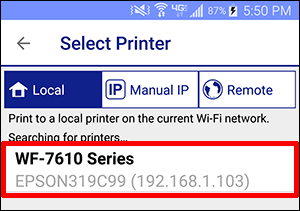
Choose Your Printer Your phone should automatically detect your printer. If it doesn’t, select it manually. Choose the printer you want to connect to and tap “Add Printer.”
Complete Printer Setup Follow the on-screen instructions to finish setting up the printer. This may include entering the printer’s IP address or other information. Once you’re done, your phone can communicate with your printer. You can test the connection by printing a test page from your phone.
Print from Your Phone You can now print wirelessly from your phone. Select the “Print” option from any app that supports printing. Choose the printer you just set up and adjust the settings for your print job. You can select the number of copies, page range, and other settings before sending the print job to the printer.
In conclusion, connecting a wireless printer and phone is not as complicated as it may seem. By following these steps, you can easily print from your phone wirelessly. Remember to ensure that your printer is set up correctly for wireless printing and that both your phone and printer are on the same Wi-Fi network. With some patience and attention to detail, you can enjoy the convenience of wireless printing from your phone.
The most user-friendly Wi-Fi printer to recommend
One of the easy Epson printers that can connect to Wi-Fi is the Epson Expression Home XP-4100. This printer is affordable, user-friendly, and has a built-in Wi-Fi adapter that allows you to print wirelessly from your computer, laptop, tablet, or smartphone. It also has a compact design that makes it suitable for small spaces. Additionally, it comes with a 2.4-inch color LCD screen that makes it easy to navigate and operate. The Epson XP-4100 also supports automatic two-sided printing and has a scanning and copying function. Moreover, its compatibility with custom CRM software enhances its utility in managing customer-related documents and printing needs efficiently.
The Epson Expression Home XP-4100 is a compact and affordable printer that is easy to set up and use. It is designed for home use and is ideal for individuals or families who require a printer that can connect to Wi-Fi and print wirelessly from their devices.
One of the main advantages of the Epson XP-4100 is its built-in Wi-Fi adapter. This allows you to connect the printer to your home network, so you can print from anywhere in your home without having to connect your devices to the printer via USB cables. You can print wirelessly from your computer, laptop, tablet, or smartphone by simply sending your print job to the printer over Wi-Fi. This is especially convenient if you have multiple devices that need to print to the same printer.
Setting up the Epson XP-4100 for wireless printing is straightforward. You can use the printer’s control panel to connect to your Wi-Fi network, or you can use the Epson Connect app on your smartphone or tablet to set up the printer. Once the printer is connected to your network, you can install the necessary drivers and software on your devices to start printing.
The Epson XP-4100 also comes with a 2.4-inch color LCD screen that makes it easy to navigate and operate. You can use the screen to select print options, change settings, and check ink levels. The printer also supports automatic two-sided printing, which helps you save paper and reduce your printing costs. Additionally, it has a scanning and copying function, so you can scan or copy documents without having to use a separate scanner or copier.
In conclusion, the Epson Expression Home XP-4100 is an easy-to-use printer that can connect to Wi-Fi and print wirelessly from your devices. It is affordable, compact, and has a range of features that make it suitable for home use. If you’re looking for a reliable and user-friendly printer that can connect to Wi-Fi, the Epson XP-4100 is definitely worth considering.


